main
Setting Up a Local Demo System
Install Docker
The demo application runs on Docker and Docker Compose.
Installation instructions for Docker and Docker Compose are available for for Windows, Mac and Linux.
Download pass-docker
The demo application is available at pass-docker You can download a local copy with git
git clone git@github.com:eclipse-pass/pass-docker.git
Don’t forget to the cd into the new pass-docker directory
cd pass-docker
From here you can git fetch the latest code and git checkout <new branch> to switch between code branches.
Look at the pass-docker documentation for how to use the
docker-compose command to start PASS. You can run any docker compose cli command.
Start Pass
Pull Docker images and start PASS in the background:
docker compose -f docker-compose.yml -f eclipse-pass.local.yml up -d --no-build --quiet-pull --pull always
You will see various containers start. Once the loader container has started PASS should be available.
Open browser
In your browser, navigate to [http://localhost:8080].
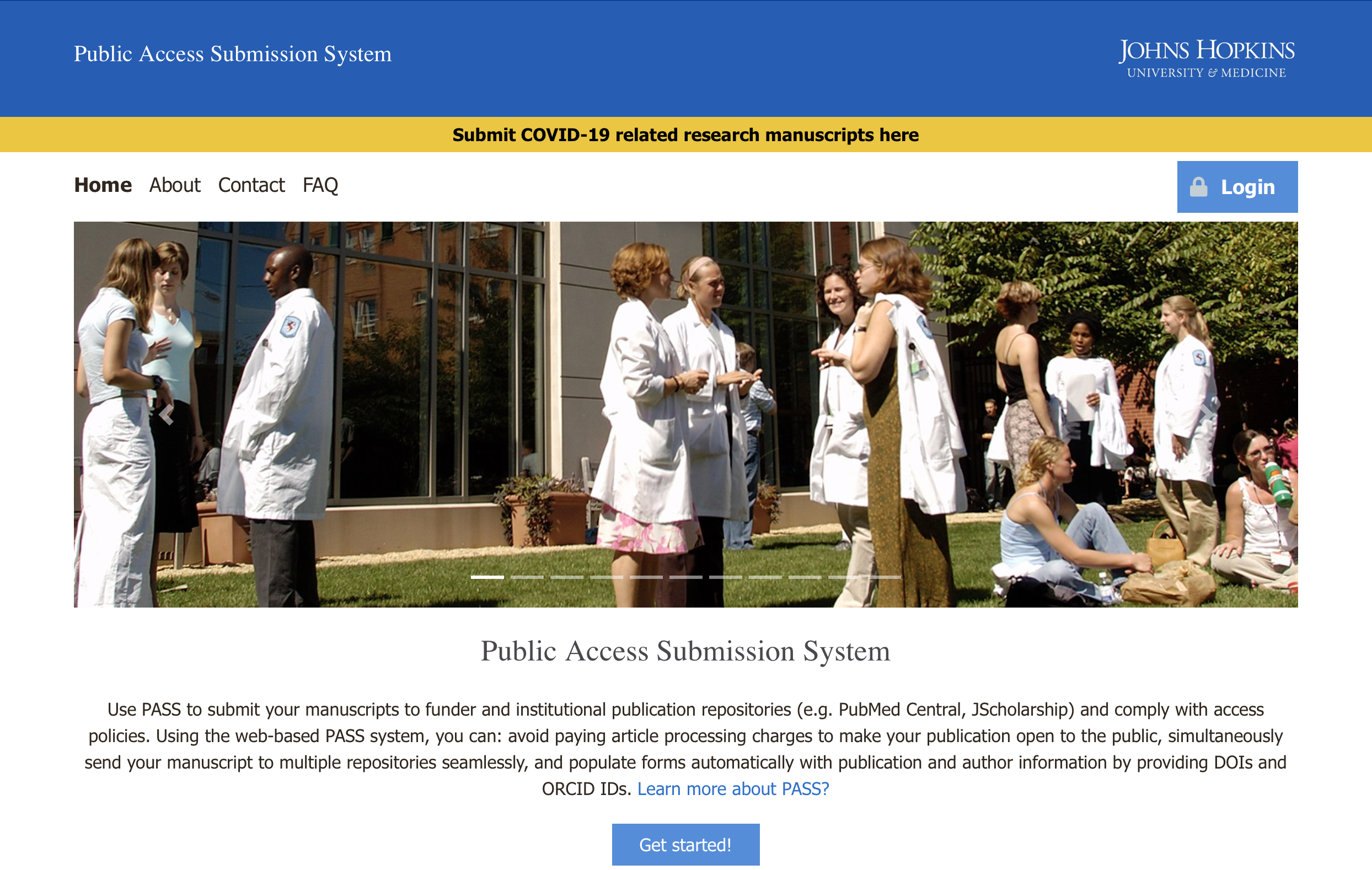
You can click on login and enter nih-user / moo.
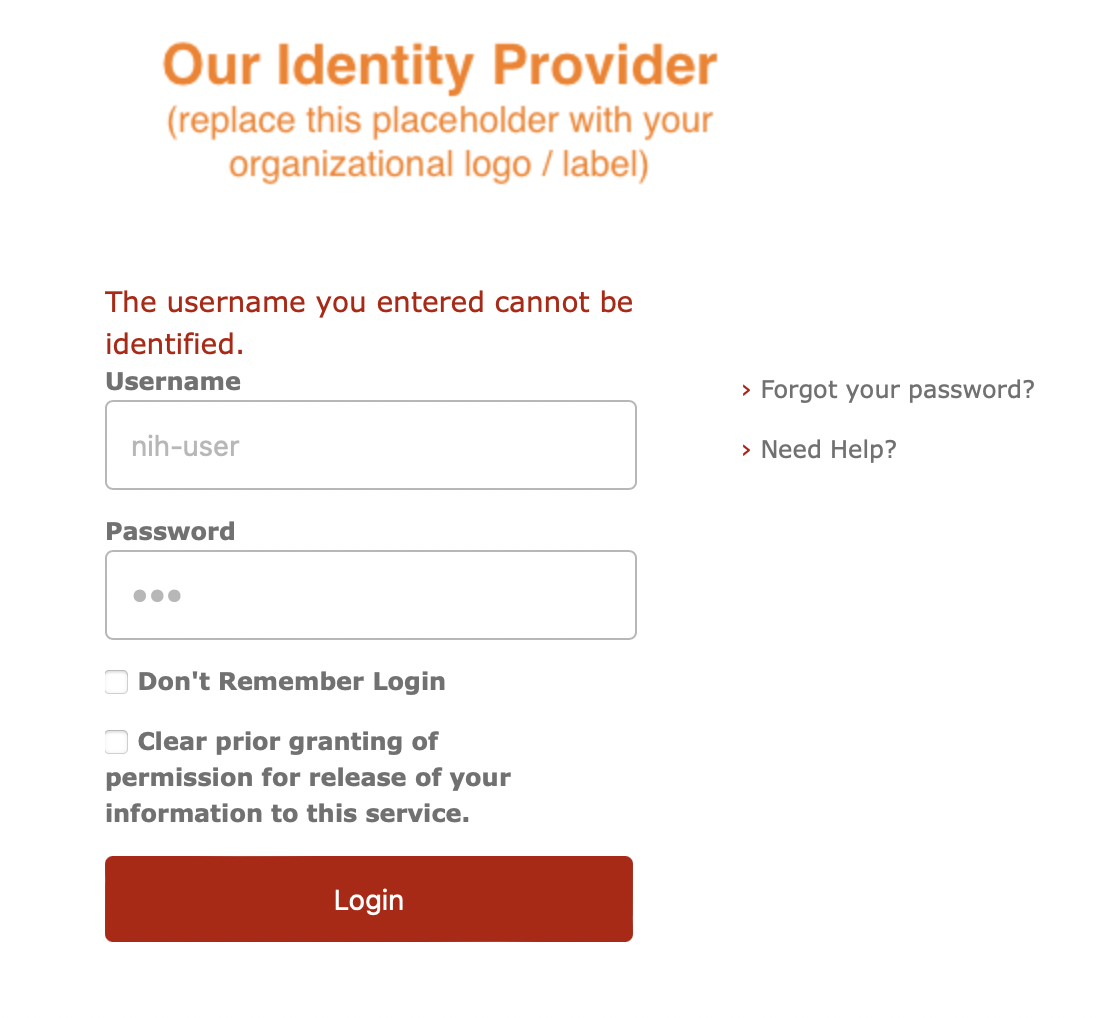
And then you are authenticated and can view the PASS dashboard.
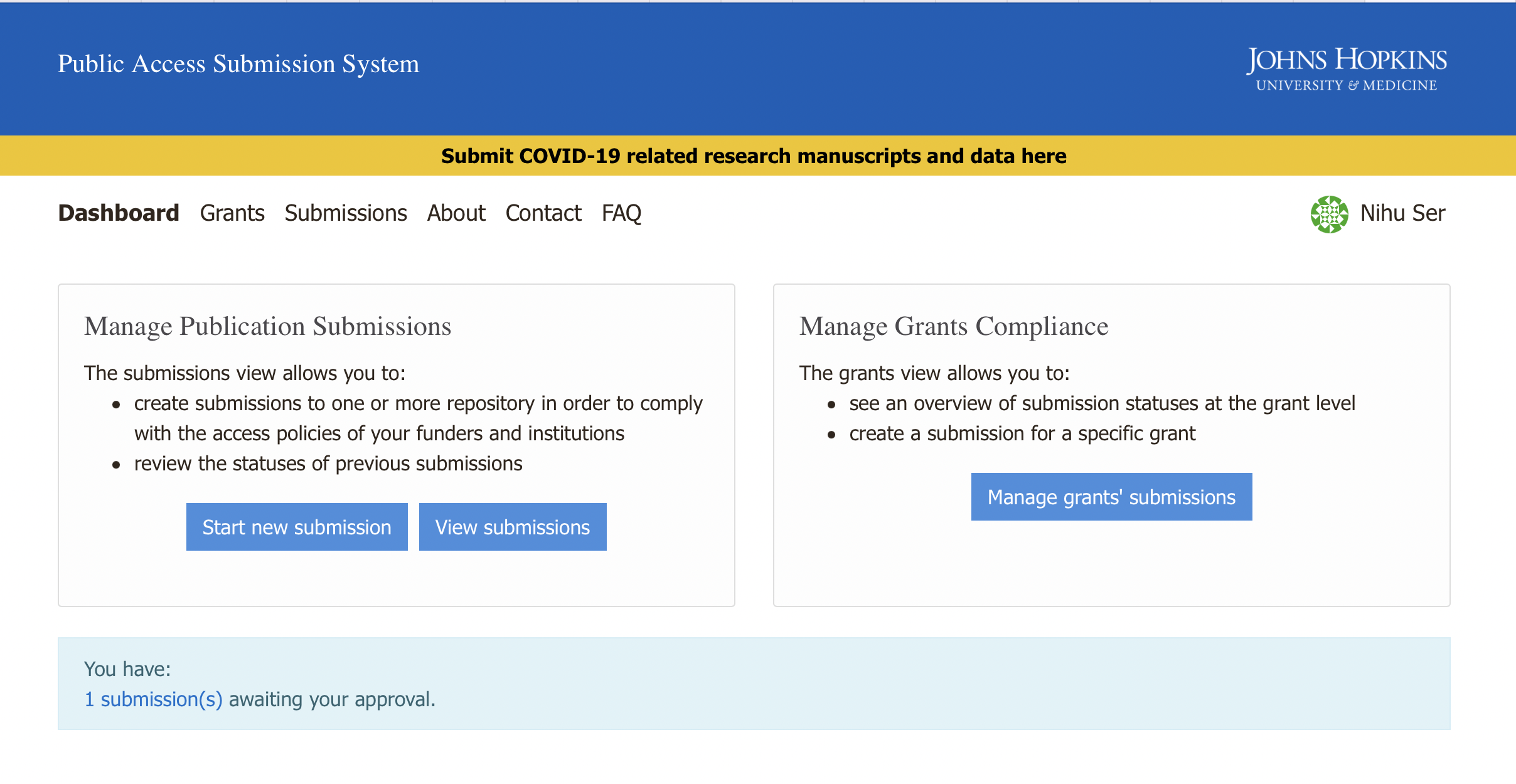
Shutting down the demo
The running demo can be stopped with the following command:
docker compose -f docker-compose.yml -f eclipse-pass.local.yml down -v
This will also delete volumes.
Troubleshooting
Cannot connect to the Docker daemon
If you see error like
Cannot connect to the Docker daemon at unix:///var/run/docker.sock. Is the docker daemon running?
Then docker is not running (or possibly not installed). Refer to the #Install Docker section
above.
Cannot find Dockerfile
If you see an error like
failed to solve: rpc error: code = Unknown desc = failed to solve with frontend dockerfile.v0: failed to read dockerfile: open /var/lib/docker/tmp/buildkit-mount2714819657/Dockerfile: no such file or directory
It’s likely pulling all the images did not complete successfully. Try restarting.